
1. Application Overview
"Jarvis VCC" is a voice assistant that allows you to control your computer using voice commands.
The program can:
-
Recognize voice and execute commands to open or close applications.
-
Control the sound (change volume level, turn sound on/off).
-
Perform operations with windows (minimize, maximize, close the active window).
-
Determine the current date, time, and even the weather forecast.
-
Implement complex hotkey scenarios (with the ability to add delays, control the mouse, and more).
-
Repeat the last executed command (if the command "repeat" is spoken within 10 seconds after the last command).
The program runs in the background, displaying a small status window in the corner of the screen, and is controlled via the system menu (tray).
2. Program Management
2.1. Voice Control
The program constantly listens to the microphone, ready to recognize commands. Just speak the phrases clearly and loudly. Upon successful recognition, you will hear a brief sound signal, and a message about the accepted command will appear in the status window.
2.2. Setting Up and Adding Commands
To add or modify voice commands and configure the application's appearance:
-
Opening the Settings Window:
Right-click on the tray icon and select "Settings." -
Editing Commands:
In the "Commands" tab, you can add a new command.
Example: "open chrome" — specify the command and the path to the browser’s executable file. -
Appearance Settings:
In the "Appearance" tab, you can change the background and text colors, as well as adjust the status window's padding. -
Hotkey Settings:
The "Hotkeys" tab allows you to create scenarios where a voice command will initiate a sequence of actions (e.g., simulate pressing specific keys, mouse clicks, delays). 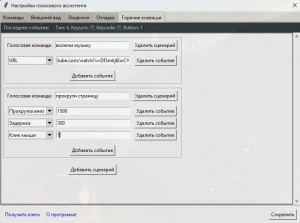
2.4. "Repeat" Command
If you want to repeat the last command, say "repeat" within 10 seconds after the previous command. If the time has passed, the repeat will not be executed, and the program will display a message that the repeat is not possible.
3. Standard Commands
Below is a list of standard voice commands built into the application:
-
Time Information:
"What time is it?"
The assistant will announce the current time.-
Weather:
"What’s the weather like now?"
You will receive a brief weather forecast for your city."What’s the weather tomorrow?"
The assistant will tell you the forecast for tomorrow.-
Sound Control:
"Increase volume", "Turn up the sound"
Adjusts the volume level, you can specify a percentage (e.g., "increase volume by 20%")."Decrease volume", "Mute sound"
Lowers the volume."Turn off sound"
Activates mute mode."Turn on sound"
Deactivates mute and restores sound.-
Window Control:
"Minimize active window"
Minimizes the active window."Minimize [window name]"
Attempts to minimize the window with the specified name."Maximize [window name]"
Maximizes the minimized window with the specified name."Close window", "Close program"
Closes the active window or program."Close folder"
Closes the active folder (e.g., file explorer window).-
Media Control:
"Pause" or "Play"
Plays or pauses media files."Next video", "Previous video"
Skips to the next or previous video.-
"Repeat" Command:
Say "repeat" immediately after the previous command (within 10 seconds) – it will be repeated.
4. Additional Features
-
Custom Commands:
You can create your own commands to launch any program by choosing the necessary executable file or folder. -
Hotkeys:
Using scripts, you can configure a sequence of actions that will be executed by a voice command. This is useful for complex control (e.g., simultaneously closing a window and launching another application). -
Context Menu:
Anywhere there are input fields (commands, paths, licenses, etc.), there is a context menu allowing you to copy and paste text. -
Licensing System:
A license is required for the full-feature 2.4.4 of the program. The demo 2.4.4 provides a limited number of commands and scenarios.
To get a license key, contact me personally via Telegram or email: masterz1zzz@gmail.com
We hope this guide helps you quickly master the functionality of "Jarvis VCC" and makes working with your computer even more convenient!
Good use – let "Jarvis VCC" become your reliable assistant!
Comments:
Add comment